02 March 2000 --
This is a two-part series.
Part I
Ng Min Li
Physiotherapist
In our second part on ergonomics, we provide you with easy tips on how to be "officewise" to avoid musculoskeletal injuries.
Workstation Ergonomics
EQUIPMENT
One size does not fit all!
1. Chair
- Legs. At least five legs for stability with appropriate castors to allow smooth movement on floor coverings.
- Height. Adjustable height to suit the user and the workstation. While seated, adjust the height of the chair such that the elbow is approximately at the same level as the workstation/keyboard, with the forearms parallel to the floor. Both feet should rest comfortably on the floor, but if this not possible (e.g. workstation too high), use a footrest. Allow enough space between the top of the thighs and the underside of the workstation.
- Backrest. The backrest should be firm and offer good lumbar support, and should be easily adjustable both in angle and height while sitting. The backrest should be able to move forward and backward (with locking mechanism) to allow seat depth about 5cm less than the length of the thigh.
- Seat pan. A seat width of at least 45cm suffices most people. The seat should be deep enough to allow the back to contact the back rest without cutting into the back of the knees (about 5cm clearance between the back of the knees and the seat pan). Seat pan should be reasonably firm (2cm compressible) with a "waterfall" front (rounded and sloping front edge) to reduce the pressure on the thighs. The seat should swivel easily. Ideally, the seat slant should be adjustable (0 to 10 degrees).
- Armrests. Armrests are traditionally not recommended because they can prevent the users from getting close to the workstations. However, now there are armrests that extend 25cm or less, from the back of the seat, allowing the users to move the chairs close enough to the workstations. The armrests gives the users a place to rest their arms which, in turn, takes some of the load off their shoulders and neck. Armrests should be adjustable in height and well padded to avoid excessive pressure on the elbows and forearms.
2. Monitor
Position the monitor directly in front of the user. Conventional ergonomics suggest that the monitor distance from the eyes should be 40cm to 53cm. Currently, new research suggests that the best distance should be "as far away as possible while still being able to read it clearly". Longer distances relax the eyes. The top of the screen should not be higher than eye level. Keep the screen clean and adjust the contrast and brightness for the best visibility. The refresh rate should be at least 70Hz to minimise eyestrain. Use larger fonts to reduce eyestrain.
3. Keyboard and mouse
- Place the keyboard directly in front and close to the user at approximately elbow height. Arms should rest at your sides, with elbows as close to the body as possible and the shoulders relaxed to reduce strain on the upper body. Wrists should be held in a neutral position, in line with the forearm, with no bend up, down, or to either side, while typing. Studies show that CTDs associated with computer use can be attributed to repetitive movements made while the wrist is bent up, down or sideways from a neutral position. This causes pressure to be exerted on the tendons, nerves, and blood vessels passing through the carpal tunnel. The slope of the keyboard may need to be adjusted so that the wrists are straight, and not bent up, that is, in the same plane as the forearm. New ergonomically designed keyboards are flatter and have a split design with a lateral slant to allow a more neutral wrist position.
- Keyboards should be operable with a light touch. Light pressure should be used when typing. Use of excessive force play a major role in CTDs.
- The mouse should be placed at the same level as the keyboard and as close to the keyboard as possible so that the user dos not need to reach too far forward or sideways to operate it.
4. Wrist rests
Wrist rests should have rounded, not sharp, edges and should provide a firm but soft cushion. Wrist rests, providing light support to the wrist while typing or operating the mouse, alleviate tension in the neck and shoulders. If the workstation is poorly adjusted (e.g. desk too high while chair too low), contact between the wrists and wrist rests will be too heavy. This causes excessive pressure on the delicate tendons on the underside of the wrist, and has been shown to result in carpal tunnel syndrome and tenosynovitis.
5. Document holder
Use a document holder to place source documents as close to the monitor as possible, and at the same distance and height. This reduces eyestrain and repetitive head movements as well as encourages an upright neck posture.
6. Angled work surface
An angled board enables the angle of the work surface to be adjusted. It is usually placed on top of a desk and is used to raise the angle and height of documents so that a more upright neck posture is achieved while reading and writing.

POSTURE
Proper posture is not only dependent on workstation and seating adjustments; it is also dependent on awareness and habits. Adopting a good posture is one of the most important ergonomic considerations in preventing injuries. However, one should also remember to change postures regularly as sustained postures can pose a tremendous amount of static load to the body. Good sitting posture involves:

- head and neck in an upright position aligned with the shoulders;
- lower back supported against the back of the chair, maintaining the natural curve of the spine;
- hips at 90 degrees or greater. Research has shown that the reclined position (hips at 120-130 degrees) with the lower back supported results in lesser pressure in the spinal discs compared with the upright or forward sitting positions;
- feet supported on the floor or footrest;
- arms hanging naturally at the sides with the shoulders relaxed and elbows close to the body; and
- the forearms, wrists and hands in a straight line.
LIGHTING
Good lighting in the work place is essential to enable people to see clearly and perform their work safely without straining their eyes. Several factors can improve visual acuity and comfort, such as appropriate light levels, reduction of glare, vision correction and work breaks. Here are some pointers:
- reduce glare on work surfaces by:
(i) controlling natural light from windows by using venetian blinds or other window shades
(ii) dimming the overhead lighting to suit the task performed
(iii) placing the monitor parallel to the window
- redirect lighting or remove barriers to prevent shadows across the work surface;
- adjust the contrast and brightness on the monitor for maximal visibility; and
- maintain lighting regularly to reduce flickering.
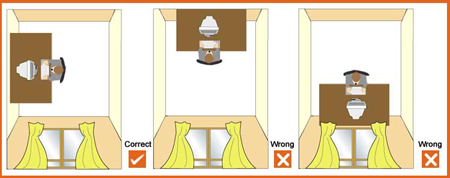
NOISE
Generally, the noise levels in offices are below levels known to impair hearing. However, noise in offices can be annoying when it interferes in communication, disturbs concentration and affects performance of tasks. To control noise in the office, consider the following:
- isolate noisy equipment like printers and photocopiers by placing them in a separate room;
- select equipment with lowest noise specifications;
- use sound-absorbing materials including suitable floor covering, wall panels and dividing screens;
- install noise barriers (e.g. double-glazed windows, solid walls) to reduce external noise sources (e.g. road traffic);
- lower the volume setting of the ringer on the telephone;
- hold meetings and conversations away from work areas; and
- if all else fails, mask noise by using ear plugs, soft music or headphones. Masking has generally been found to be an unsatisfactory way of dealing with unwanted noise.
TEMPERATURE AND AIR QUALITY
Discomfort can arise if the temperature within the office is too high or too low. High humidity and temperatures result in a stuffy and sticky environment, which can cause drowsiness and loss of concentration. Too low a temperature results in muscle tension and restlessness. Thus, the maintenance of a comfortable climate indoors is essential for well being and maximum efficiency. However, there are considerable differences between individuals on thermal comfort and it is unlikely that a single temperature will suit everyone.
Air quality can also have an effect on a person's well being. In the office environment, the air quality is often related to the air-conditioning system. Therefore, regular maintenance and cleaning of air-conditioning systems is essential. Here are some suggestions to improve the office climate:
- regulate air conditioning for temperature and humidity;
- wear layers of clothing for easy body temperature adjustment;
- avoid locating workstations directly in front of or below the air conditioning outlets and direct airflow away from people by installing deflectors on air vents;
- ensure adequate air flow. An air flow rate of between 0.1 to 0.2 metres per second is recommended;
- control direct sunlight with blinds or curtains; and
- keep the office environment tidy and clean the area regularly to avoid dust collecting.
WORK ORGANISATION
- Determine the tasks most frequently performed and arrange equipment and furniture in the most efficient way for these tasks.
- Keep frequently used items within easy reach; non-essential items should be stored away to avoid cluttering the work area.
- Repetitive tasks such as typing should be performed for short periods and interspersed with other tasks requiring different movements and postures such as filing and photocopying so that muscles can have a rest.
- Static or fixed postures should only be held for short periods and interspersed with other postures or movements (e.g. stand up to answer the phone after sitting for a period of time).
- Take frequent short breaks. Stretch, get up and walk, look faraway to relax your eyes or do a different task.
References:
- Etienne Grandjean: Fitting the task to the man - a textbook of occupational ergonomics, 4th edition, Taylor and Francis, 1988
- Cumulative Trauma Disorders in the Workplace Bibliography, DHHS (NIOSH) Publication No. 95-119, September 1995
- Officewise - A guide to health and safety in the office, OHS Bk 1, Comcare Australia, 1996
- Office Ergonomics, OSH Answers, Canadian Centre for Occupational Health & Safety, www.ccohs.ca/oshanswers/ergonomics/ergonomics.htm
Date reviewed: 29 February 2000